How To Abort A Rebase In Git?
In Git, rebasing is the action of moving or combining multiple commits into a new base commit. Sometimes, however, merge conflicts occur when doing so. Luckily, Git offers many easy ways to abort a rebase so the developer can fix the merge conflicts.
To abort a rebase in Git, type this command:
bashgit rebase --quit
To abort a rebase and reset the HEAD to the original branch in Git, type this command:
bashgit rebase --abort
By the end of this article, you will know multiple ways of aborting a rebase in Git and how to resolve merge conflicts.
Let's get to it 😎.
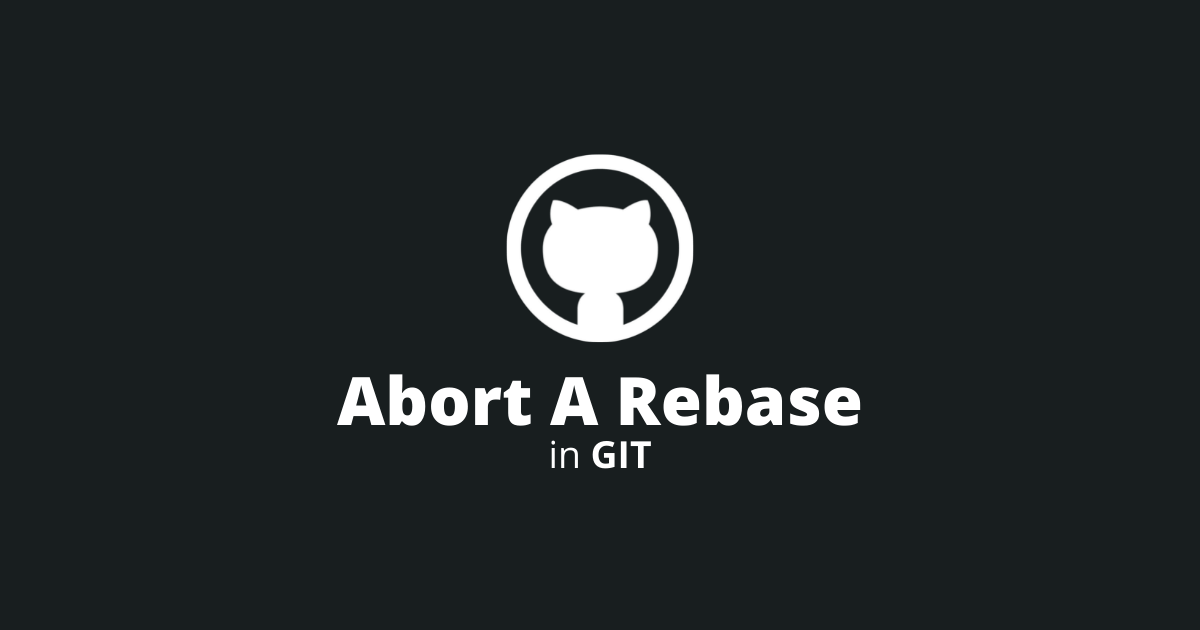
When do merge conflicts occur?
In Git, rebasing involves moving or combining multiple commits. Sometimes, however, a merge conflict can occur when two commits modify the same line of code in a repository.
In that situation, Git doesn't know which one to apply, and you need to fix the conflict manually.
To fix the merge conflict when rebasing, you have a few options.
Note: If you are interested in learning how to abort a Git merge, I've also written a guide.
How to abort a rebase?
The git rebase command provides multiple options that will help abort a rebase.
1. Use the quit option.
The quit option cleans up the rebase and doesn't touch anything else.
To abort a rebase and NOT reset the HEAD to the original branch, type:
bashgit rebase --quit
The quit option is also a great way to fix a rebase that wasn't correctly aborted.
2. Use the abort option.
The abort option will completely undo the rebase operation. When using this option, the HEAD is reset to the original branch.
To cancel a rebase and reset the HEAD to the original branch, use:
bashgit rebase --abort
3. Use the skip option.
The skip option will skip the problematic commit that introduced the merge conflict. That commit will not be in the git history after a successful rebase.
To skip a commit and restart the rebase operation, use:
bashgit rebase --skip
Note: You can also undo a rebase in Git.
Rebase abort VS quit
The most significant difference between those two options is:
- The abort option completely undoes a rebase (resets the HEAD).
- The quit option cleans up a rebase (doesn't reset the HEAD).
Final thoughts
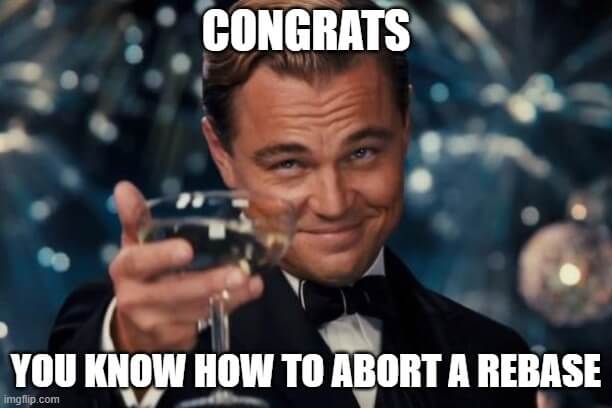
In conclusion, you have three options for aborting or canceling a rebase (quit, abort, and skip). After finishing this article, I am confident you will be able to choose the one that fits your needs the best.
Finally, here are some of my other Git tutorials:

