How To Remove Files With git rm
Git is an excellent version control software that tracks file changes inside a code repository. It provides a lot of easy-to-use commands to manage your files. Sometimes, developers want to remove a file (or a collection of files) from the Git index. That's why the git rm command exists.
To remove a file from the Git staging index, use:
bashgit rm file.txt --cached
To remove a file from the Git staging index AND the filesystem, use:
bashgit rm file.txt
By the end of this article, you will learn everything about the git rm command, how it is different from a simple rm, how to remove a folder, and many more.
Let's get to it 😎.
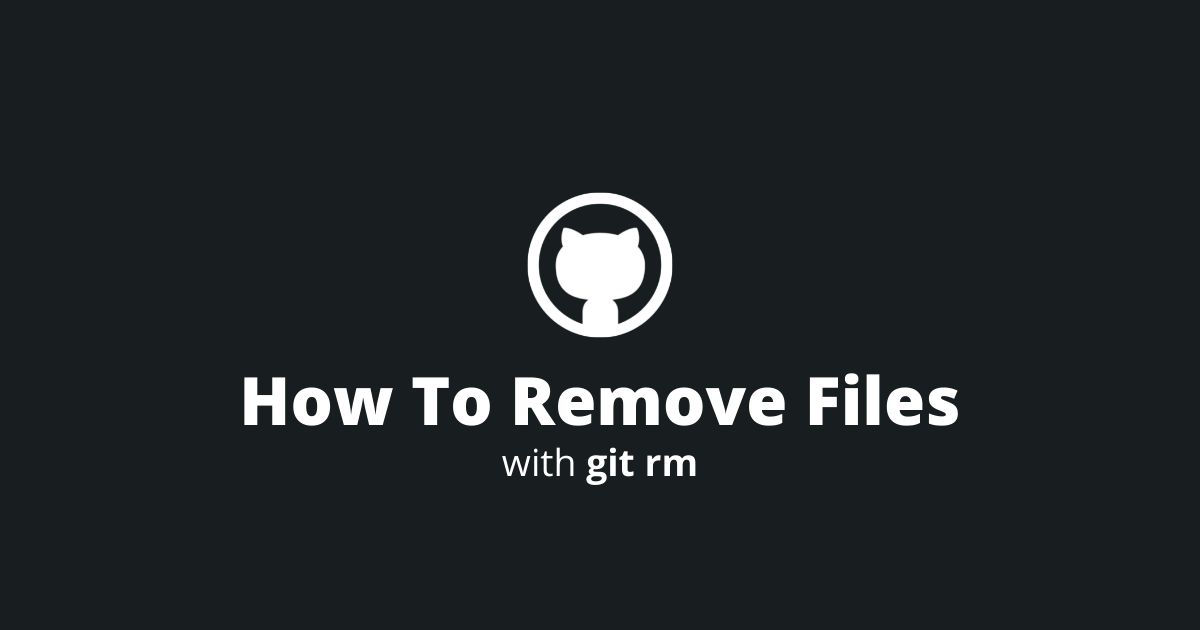
The definition
The git rm command removes a tracked file or a collection of tracked files from the Git index.
Additionally, this command can:
- remove a file or a collection of files from the filesystem
- remove a git submodule
To run this command, you need to open a terminal from your Git repository's location and type:
bashgit rm <file>
The <file> argument can be file paths, wildcard patterns, directory names, or a combination of them.
The git rm command supports many different options to alter its behavior.
| Option | Description |
|---|---|
| -f --force | Overrides the Git safety check. This safety check ensures that the files in the HEAD match the staging index and the working directory current content. |
| -n --dry-run | Git will NOT DELETE the files but will output the names of the affected files. |
| -r | Remove a folder/directory AND its content recursively. |
| --cached | The removal of files will only happen on the staging index and NOT on the working directory. |
| --ignore-unmatch | If no matched files are found, no error will be output, and the command will gracefully exit. |
| -q --quiet | Hide the output of the command. |
Here are other git commands to remove/undo changes:
- If you want to remove a git branch, use git branch -d.
- If you want to uncommit your changes, use git reset.
- To remove untracked files, use git clean.
How to remove a file?
To remove a file from the Git staging index but keep it in the working directory, use the git rm cached command.
bashgit rm --cached file.txt
To remove a file from the Git staging index AND remove it from the working directory, use the git rm command.
bashgit rm file.txt
You will need to commit and push to finalize the removal.
How to remove multiple files?
You can remove multiple files, like so:
bashgit rm file.txt file2.txt
Or select the files using a wildcard:
bashgit rm dir/*.txt
This command will remove all the text files inside the dir folder.
How to remove a folder?
To remove a folder from the git index, use the recursive option with the git rm command.
bashgit rm -r --cached directory
To remove a folder from the git index AND the working directory, type:
bashgit rm -r directory
How to remove untracked files?
To remove untracked files from a git repository, you need to use the git clean command.
You can read more about the git clean command in an extensive article that I wrote.
Git rm vs rm
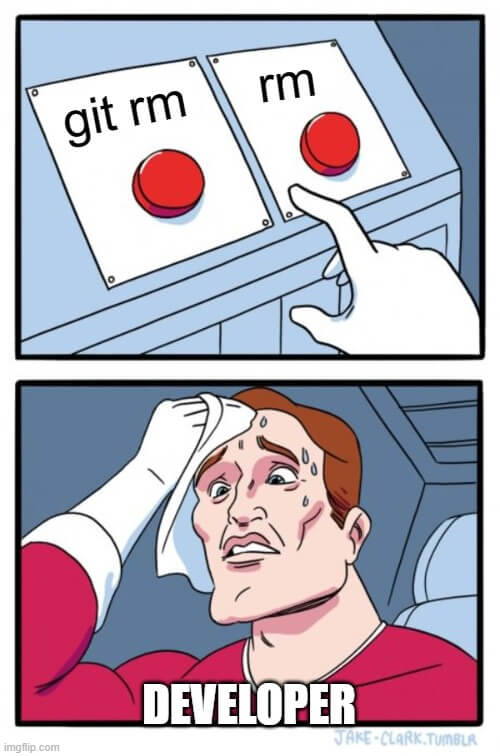
When you remove a file with the rm command, it will be deleted from the filesystem but kept in the Git staging index.
Using git rm ensures that the tracked file is deleted from the Git staging index AND the working directory.
Final thoughts
It is very easy to remove tracked files from the Git staging index and the working directory by using the git rm command.
If you make a mistake and want to undo the action, go into your git reflog and use the git reset command with the previous commit's checksum.

