How To Reset To Remote In Git?
When working on a repository with Git, a developer, after doing a lot of modifications, may want to remove all of them and reset the branch to the remote branch. Luckily, Git offers easy ways of doing it.
This article will explain how to quickly reset your local repository branch to be the same as:
- a remote repository branch.
- an upstream branch.
And a lot more. Let's get to it 😎.
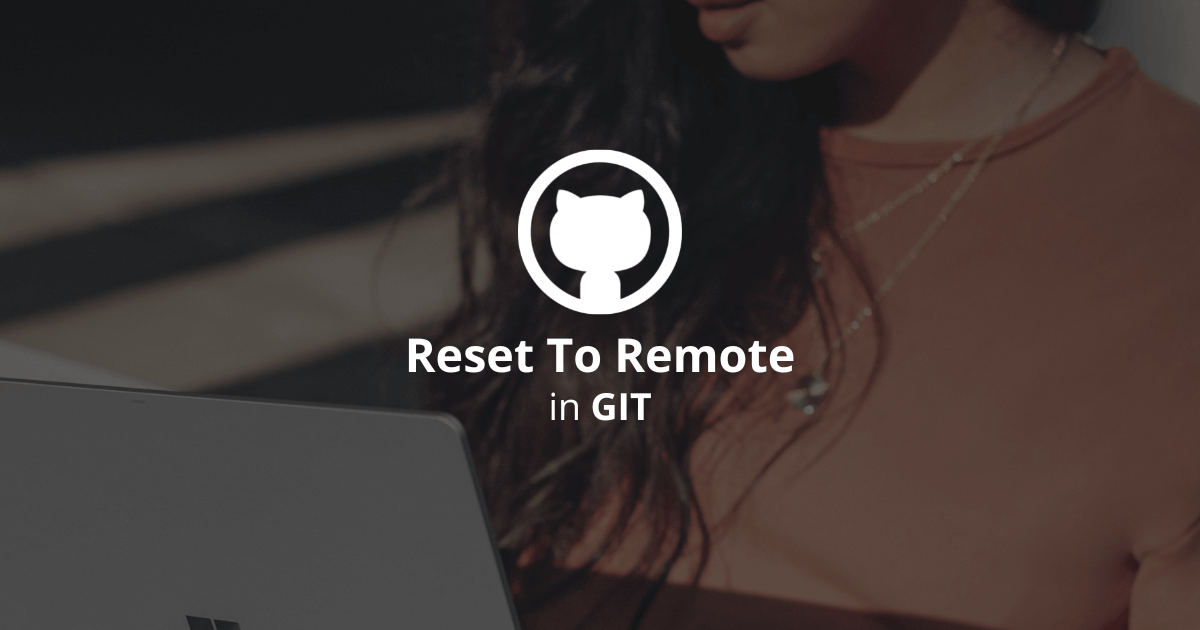
How to reset a local branch to a remote branch?
To reset a local branch to a remote branch, you must first fetch the latest version of your code from the remote, reset the local branch, and clean up the remaining files.
Here is the process to follow:
1. Ensure you are on the good branch using the git checkout command.
bashgit checkout main
2. Use the git fetch command to get the latest version of the branch.
bashgit fetch origin
3. Reset the local branch using the git reset command.
bashgit reset --hard origin/main
4. Clean up the local files and directories using the git clean command.
bashgit clean -fdx
Note: This example uses the main branch, but the process works with any other branch.
How to reset a local branch to an upstream branch?
To reset a local branch to an upstream branch, you must first pull the upstream branch, reset the local branch and push your changes to the remote.
Here is the process to follow:
1. Ensure you are on the branch you want to reset using the git checkout command.
bashgit checkout main
2. Pull all the updates from the upstream using the git pull command.
bashgit pull upstream main
3. Reset the local branch using the git reset command.
bashgit reset --hard upstream/main
4. Push your changes to the remote using the git push force command.
bashgit push origin main --force
Note: This also works for any other branch.
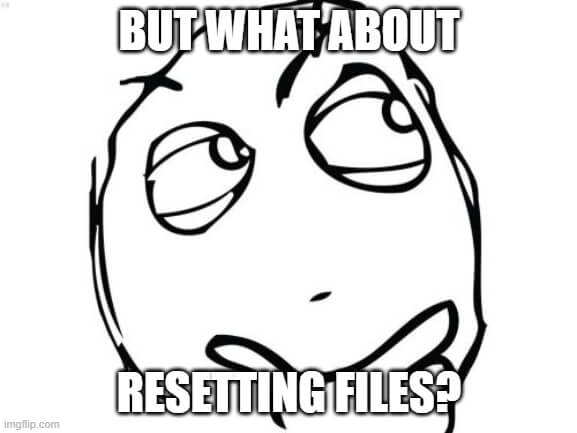
How to reset a file to a remote version?
To reset a file to a remote version, use the git checkout command.
Here is the process to follow:
1. If you didn't commit the file, reset it like so:
bashgit checkout -- filename.txt
2. If you committed the file, reset it like so:
bashgit checkout origin/main filename.txt
How to reset to a tag?
To reset to a tag, checkout to the correct branch, reset it to the tag, and push your changes.
Here is the process to follow:
1. Ensure you are on the correct branch using the git checkout command.
bashgit checkout main
2. Reset the branch to the tag.
bashgit reset --hard tag_name
3. Push your changes to the remote.
bashgit push --force origin main
Final thoughts
As you can see, Git makes it easy to reset a branch or a file to its remote version.
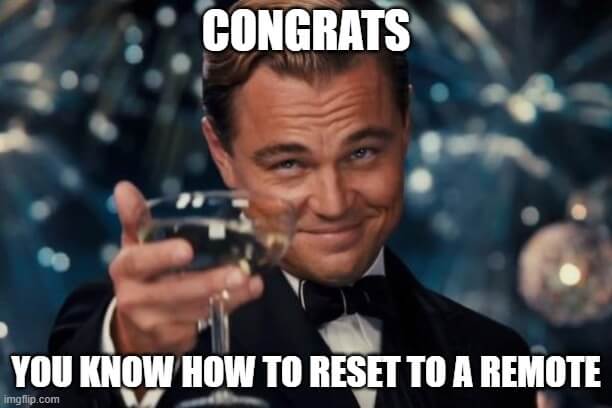
Here are some other Git tutorials for you to enjoy:

