How to fix the "git add" command not working?
Sometimes, when using the git add command nothing happens. But why is the git add command not working?
Here are some of the reasons why this behavior can happen:
- You are not in the root folder.
- You have an invalid entry inside your .gitignore file.
- You are using the wrong flag.
This article explores the git add command not working and shows multiple solutions for solving this issue.
Let's get to it 😎.
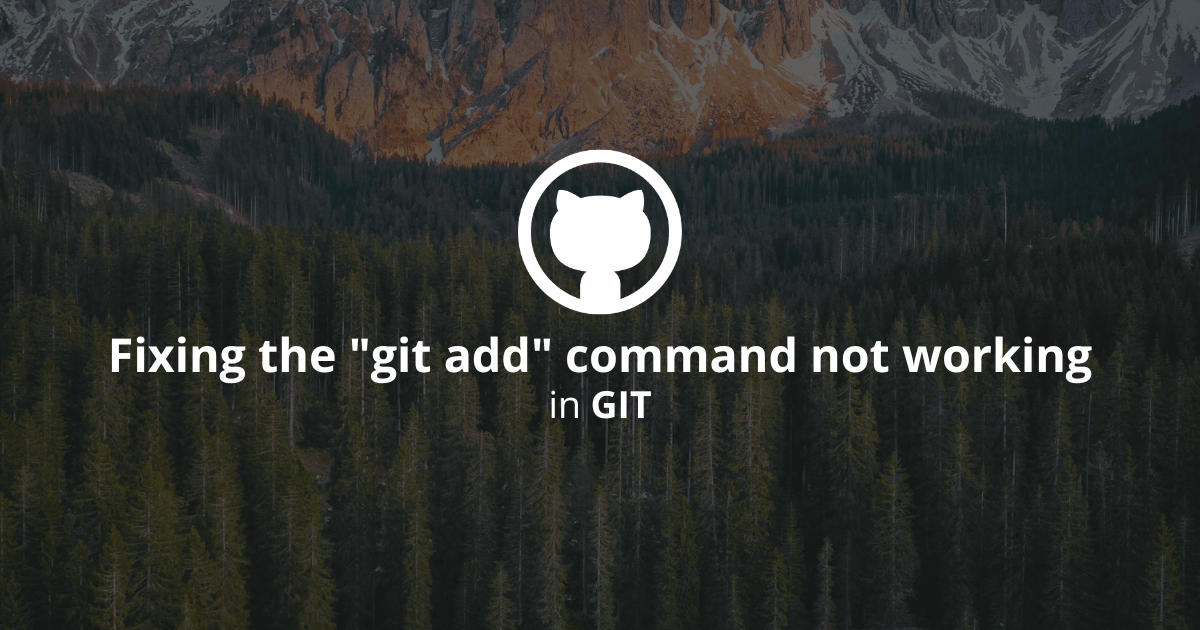
The git add command may not work for many reasons.
Go down this list of potential fixes to find the one that fixes your issue.
Fix #1 - NOT from the root folder
First, you need to double-check that you are trying to run this git command from the root directory of your Git repository.
If you run the command outside the root folder of the git repository, the command will not work.
If you run the command from a subdirectory the command may not work as expected.
To navigate to the top-level Git directory from within a subdirectory, run this command:
bashcd $(git rev-parse --show-toplevel)
Fix #2 - Check the .gitignore file
If a .gitignore file exists within the Git repository, open it and verify each line.
Remove any listing that may cause your files to be ignored and stage the .gitignore file.
⚠️ This is one of the most common reasons the git add command doesn't work.
Fix #3 - Use the --all flag
Try using the git add command with the --all flag, like so:
bashgit add --all
Next, run the git status command to see the changes.
P.S. The --all flag works on subdirectories and from within subdirectories on parent folders.
Fix #4 - Use a wildcard
Try using the git add command with a wildcard, like so:
bashgit add *
Next, run the git status command to see your changes.
Fix #5 - Try to force your way
Try using the git add command with the --force flag, like so:
bashgit add --force
Final thoughts
If none of the fixes above worked, you may need to reinitialize your repository as something is broken.
To fix this error, you need to delete the .git directory inside your repository. Be aware that you WILL lose your history.
bashrm -rf .git
After running this command, initialize Git again, and everything should work.
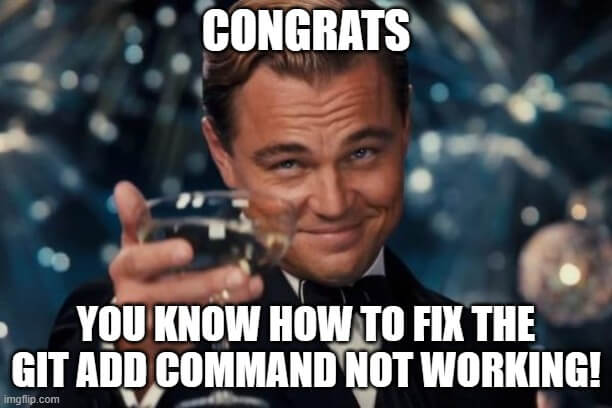
Here are some other Git tutorials for you to enjoy:

